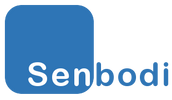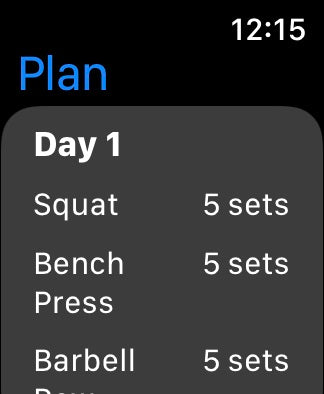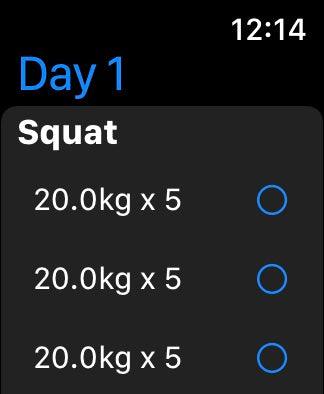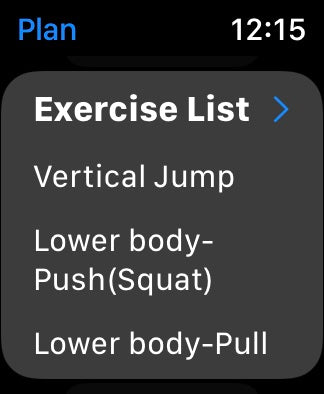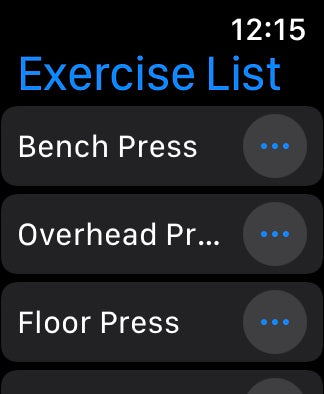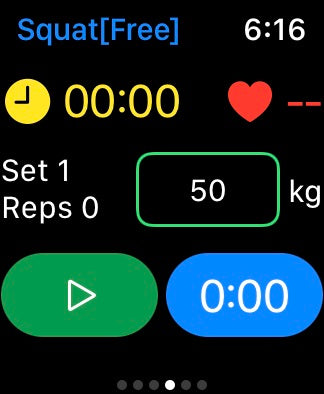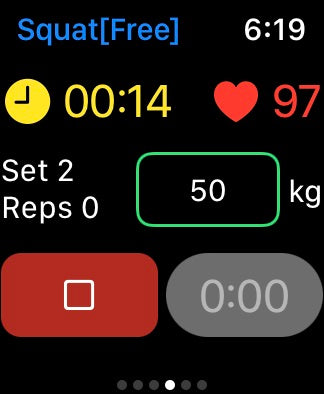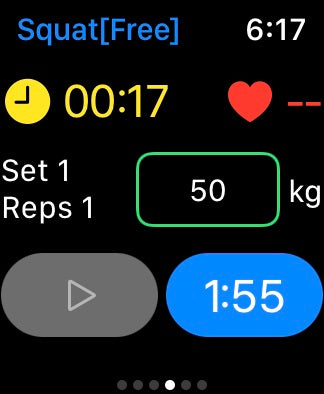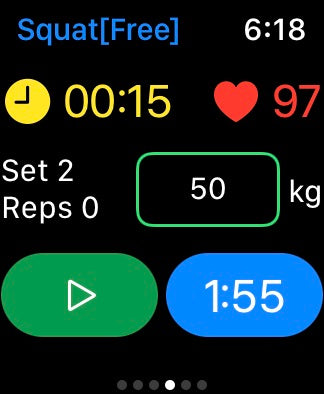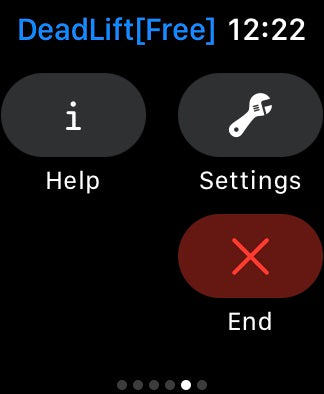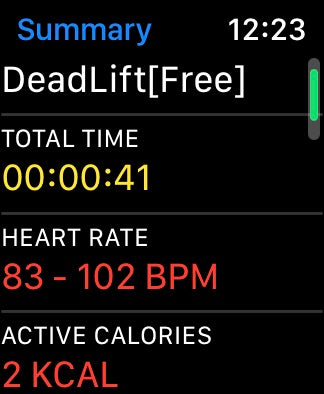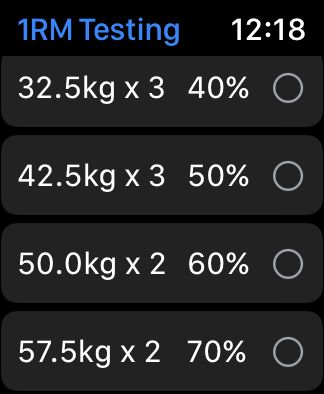How To
|
WatchScreen1
|
WatchScreen2
|
Plan: always start with Day1.
Tap the exercise.
Tap the set to enter training.
|
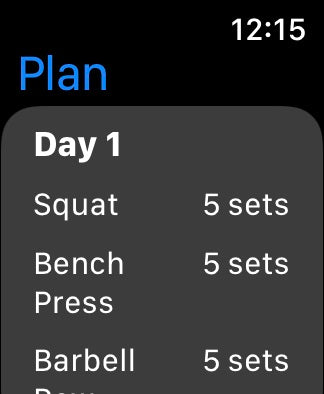
|
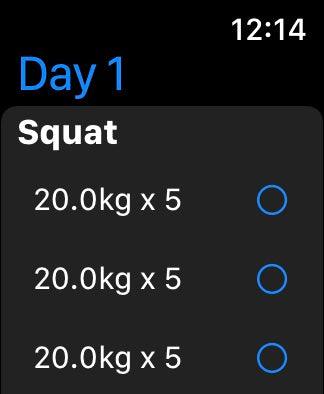
|
Free Training:
Tap the exercise on the list.
Enter training
|
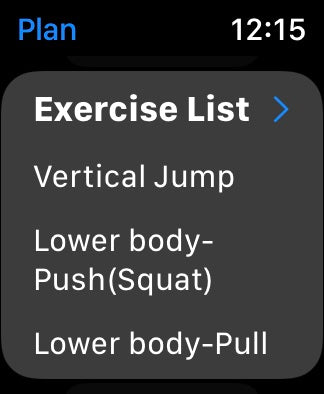
|
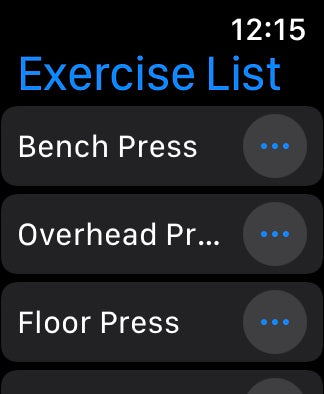
|
Training:
Tap the green button to start training.
Tap the red button to stop training.
|
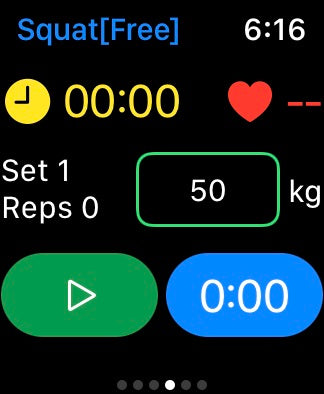
|
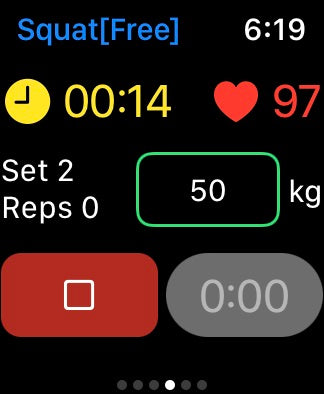
|
Training:
The rest timer start to count after stop.
Tap the blue button to next set.
|
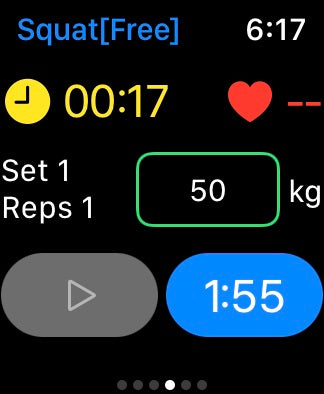
|
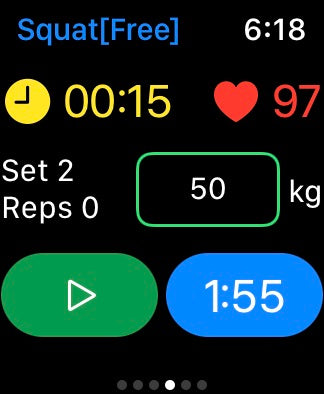
|
Training:
Swipe to the right
Tap red button to End workout
View the workout summary then close
|
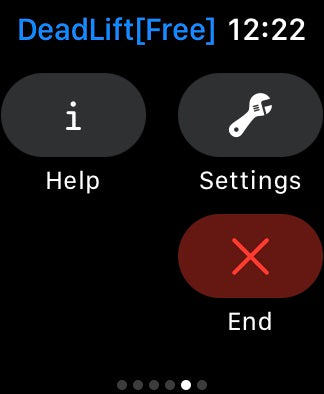
|
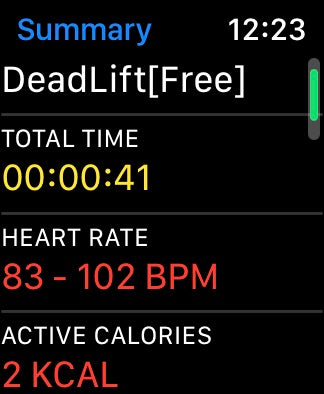
|
1RM testing for each exercise:
Tap the circle to enter 1RM testing
Tap each set by order to perform testing
View testing result on iPhone
|
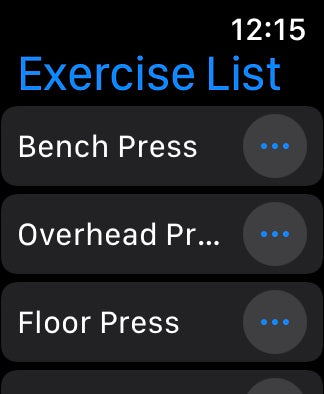
|
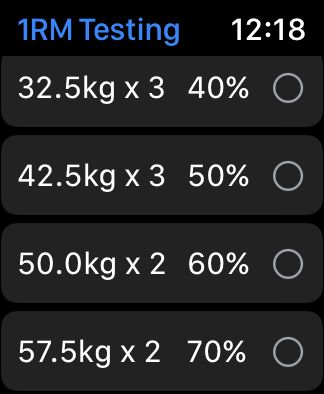
|